Changes to MyWay XChange
As you may have noticed, there have been a few changes made to the reseller portion of MyWay XChange. Below are a few of the changes we’d like to highlight:
1. Icon Changes (Found in the upper left hand corner by the “Search” bar) - We’ve removed the tabs and replaced them with user-friendly icons as well as added a few new features. One of the new features enables users to hover over the icons and the icons will describe what they are.

“Display Filters” button – This button allows users to see their customers that are currently connected to MyWay RTK or to see all of their customers whether they’re connected or not. Users can also see which customers are affected by a down base station. Lastly, there is a Doppler Radar feature, which can be used to show potentially dangerous weather coming toward your customers. All of these features, which can be done by selecting the corresponding boxes, are new improvements to the system.

“Tools” button – Currently, when a user clicks on the “Tools” button an option will appear for configuring a Digi modem to run on MyWay RTK. In the future, the “Tools” button will include additional tools for different devices.


“Alerts” button – When necessary, important updates are made to MyWay XChange. The “Alerts” button will appear white when no updates are posted and yellow when new alerts are available to view. Most updates will consist of base station issues, will indicate the date and time the alert was posted, and will give an estimated restoration of service if available.

“Zoom Extents” button – When a user presses this button, their screen will zoom in, making all of their customers appear within view on their computer screen.
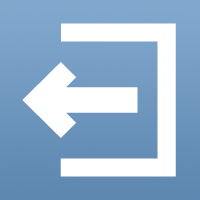
“Logout” button – This button will log a user out of their account and take the user back to the main reseller login page.
2. New Features Added When Clicking on Customer’s Tractor

While some of the original features can still be seen when a user clicks on a customer’s tractor, there are some additional pieces of information available, such as: the “GPS” indicator, the “Satellite Count” and the “Solar Weather” indicator.
- The “GPS” indicator tells users what the status of the GPS is and is measured on the bar by color. (“RTK fix” is dark green, “RTK float” is light green, “WAAS” is orange, and “Autonomous” is red.)
- “Satellite Count” is the number of satellites that rover is seeing in common with the base.
-
“Solar Weather” is an indication of the solar activity and the effect it has on MyWay RTK users.
Clicking on the sun will populate a solar activity graph. The graph reflects the current condition of the ionosphere in a user-friendly manner, so the reseller can help to pinpoint widespread convergence problems.




